Overview
Aptible makes managing your application simple. Whether you’re using the Aptible Dashboard, CLI, or Terraform, you have full control over your App’s lifecycle without needing to worry about the underlying infrastructure.Learn More
Manually Scaling Apps
Manually Scaling Apps
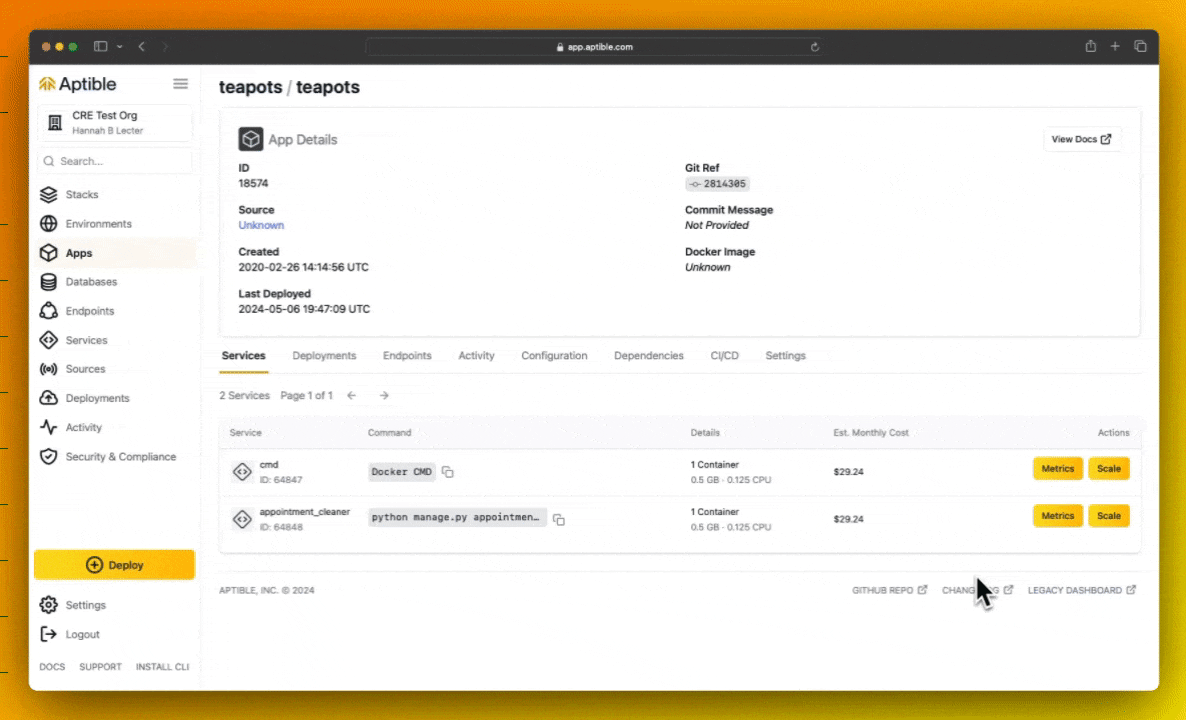
Autoscaling Apps
Autoscaling Apps
Read more in the App Scaling page
Restarting Apps
Restarting Apps
Apps can be restarted the following ways:
- Using the aptible restart command
-
Within the Aptible Dashboard, by:
- Navigating to the app
- Selecting the Settings tab
- Selecting Restart
Achieving High Availability
Achieving High Availability
High Availability Apps are only available on Production and Enterprise plans.
Renaming Apps
Renaming Apps
An App can be renamed in the following ways:
- Using the
aptible apps:renamecommand - Using the Aptible Terraform Provider
Deprovisioning an App
Deprovisioning an App
Apps can be deleted/deprovisioned using one of these three methods:
- Within the Aptible Dashboard:
- Selecting the Environment in which the App lives
- Selecting the Apps tab
- Selecting the given App
- Selecting the Deprovision tab
- Using the
aptible apps:deprovisioncommand - Using the Aptible Terraform Provider

