Overview
The following guide is designed to help you deploy custom code on Aptible. During this process, Aptible will launch containers to run your custom app and Managed Databases for any data stores, like PostgreSQL, Redis, etc., that your app requires to run.Compatibility
Aptible supports many frameworks; you can deploy any code that meets the following requirements:-
Apps must run on Linux in Docker containers
- To run an app on Aptible, you must provide Aptible with a Dockerfile. To that extent, all apps on Aptible must be able to run Linux in Docker containers.
-
Apps may only receive traffic over HTTP or TCP.
- App endpoints (load balancers) are how you expose your Aptible app to the Internet. These endpoints only support traffic received over HTTP or TCP. While you cannot serve UDP services from Aptible, you may still connect to UDP services (such as DNS, SNMP, etc.) from apps hosted on Aptible.
-
Apps must not depend on persistent storage.
- App containers on Aptible are ephemeral and cannot be used for data persistence. To store your data with persistence, we recommend using a Database or third-party storage solution, such as AWS S3. Apps that rely on persistent local storage or a volume shared between multiple containers must be re-architected to run on Aptible. If you have questions about doing so, contact Aptible Support for assistance.
Deploy Code
Prerequisites: Ensure you have Git installed, a Git repository with your application code, and a Dockerfile ready to deploy.
1
Deploy with Git Push
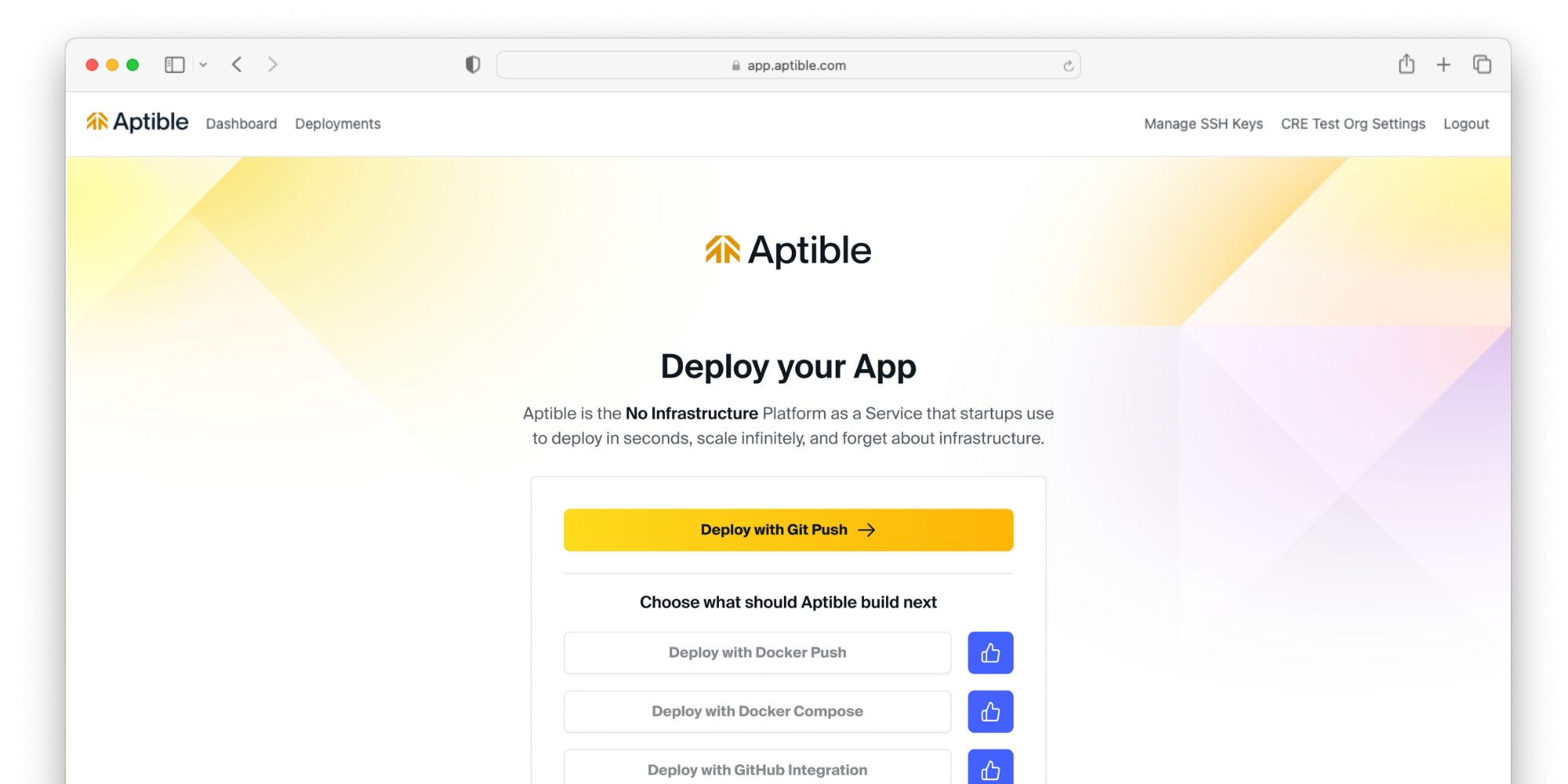
2
Add an SSH key
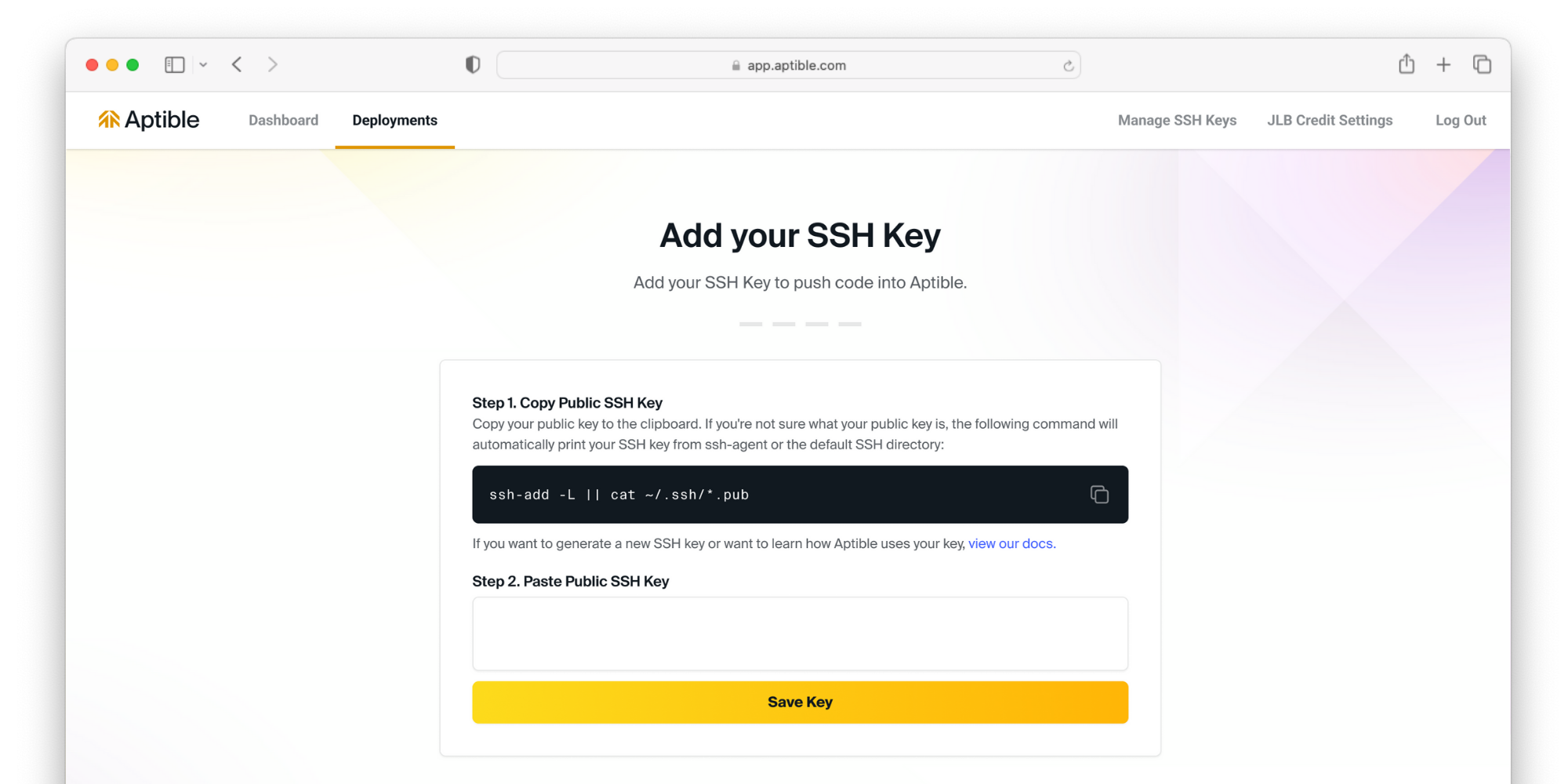
3
Environment Setup
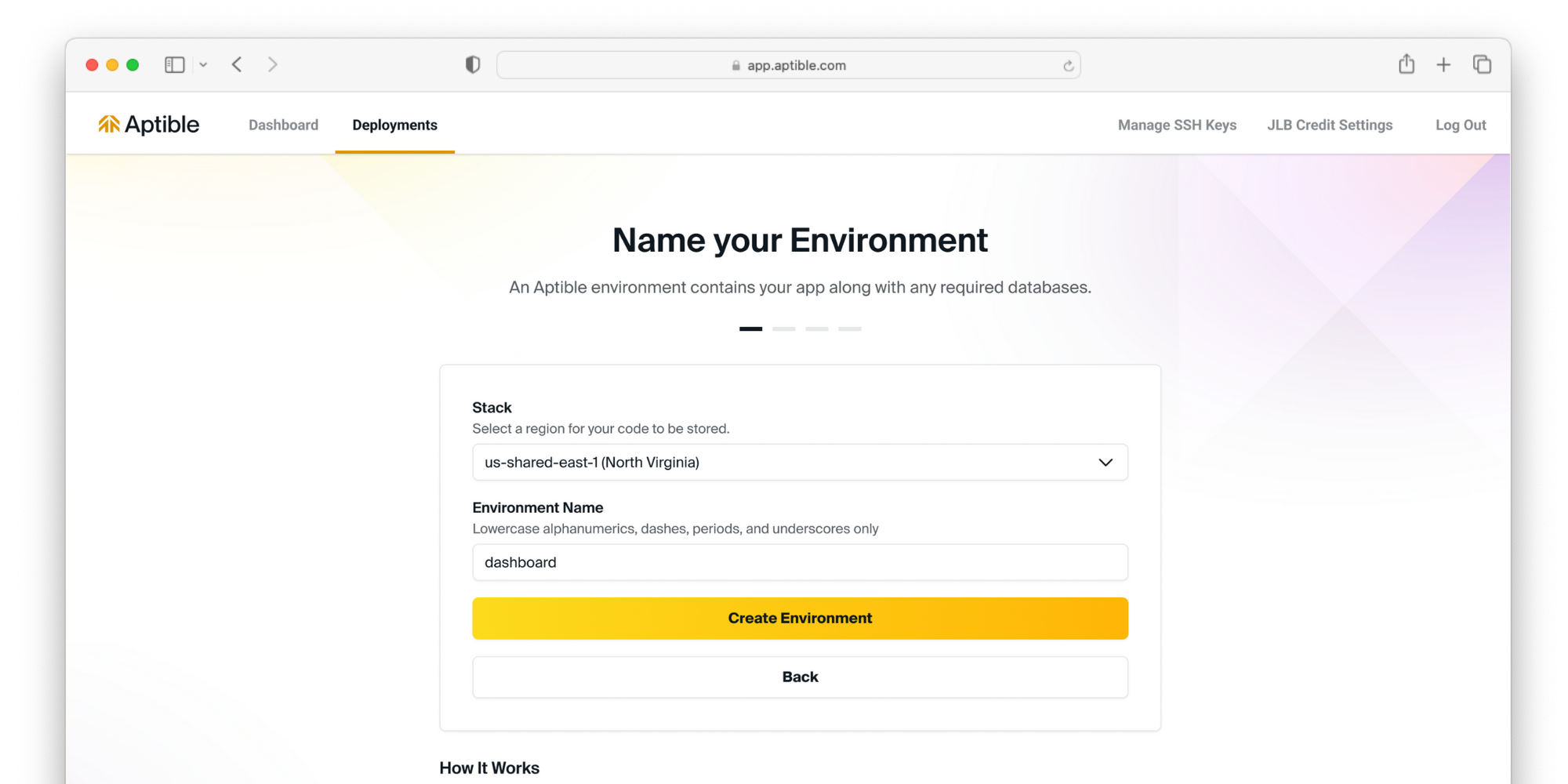
4
Push your code to Aptible
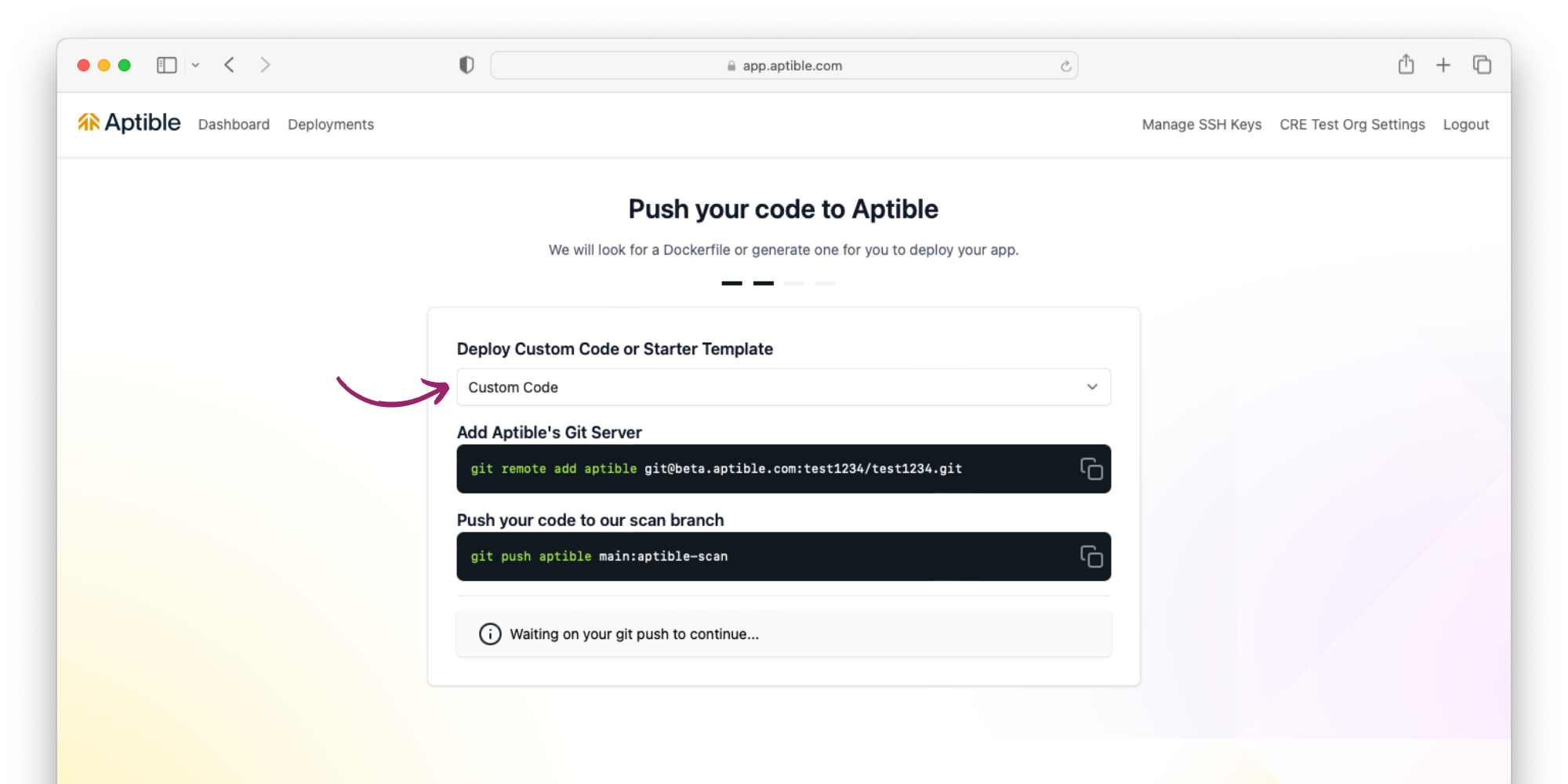
5
Provision a database and configure your app
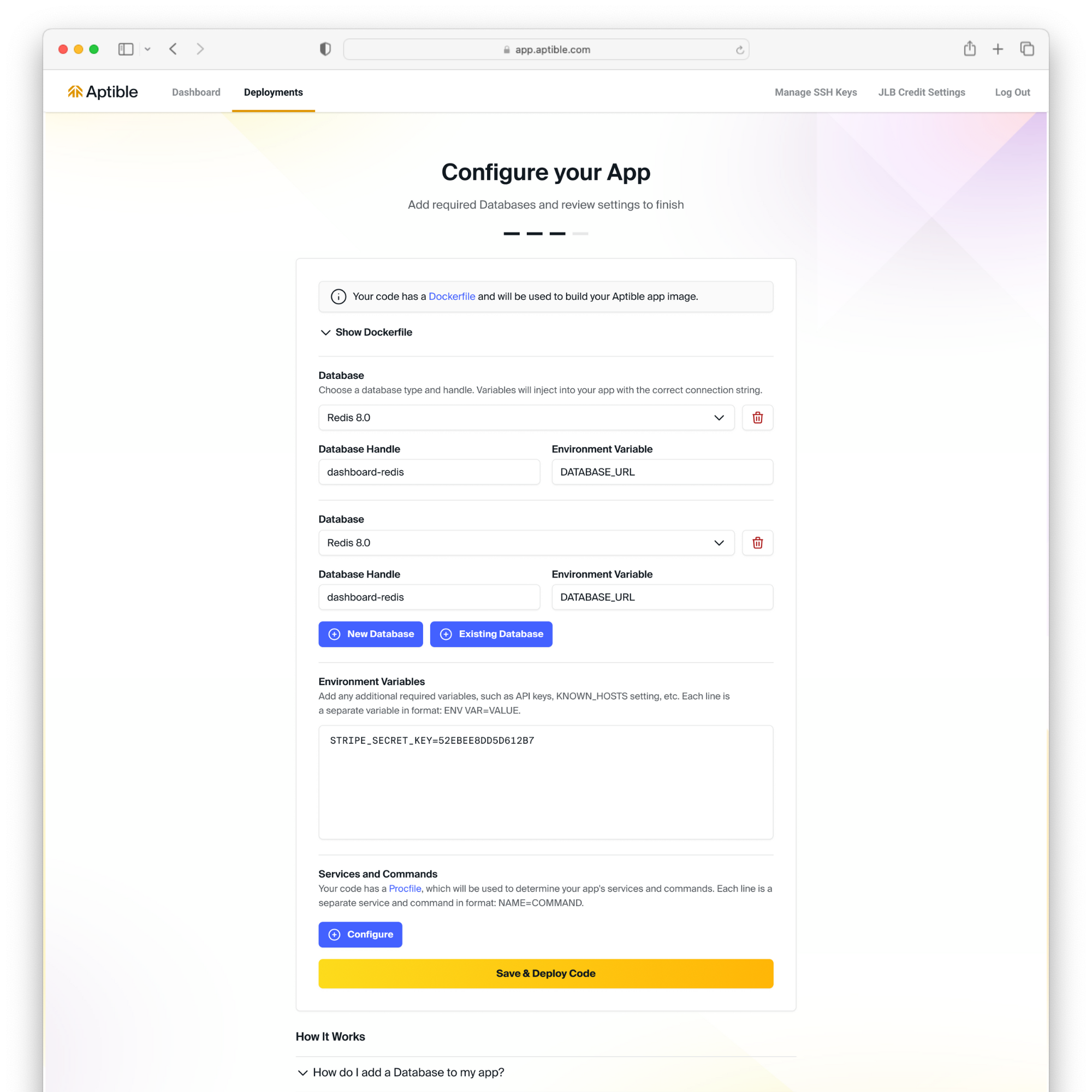
6
Deploy your code and view logs
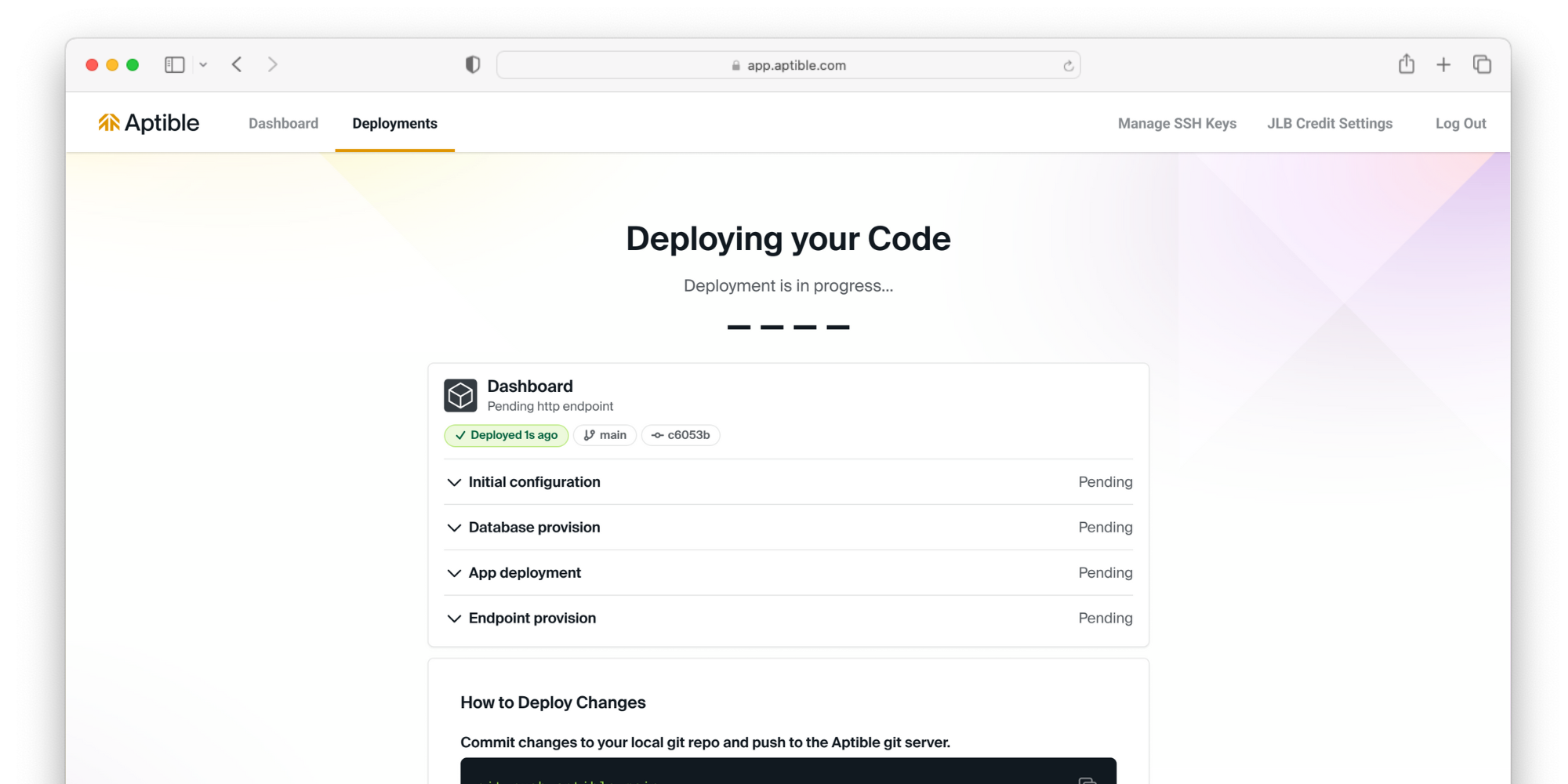
7
Expose your app to the internet
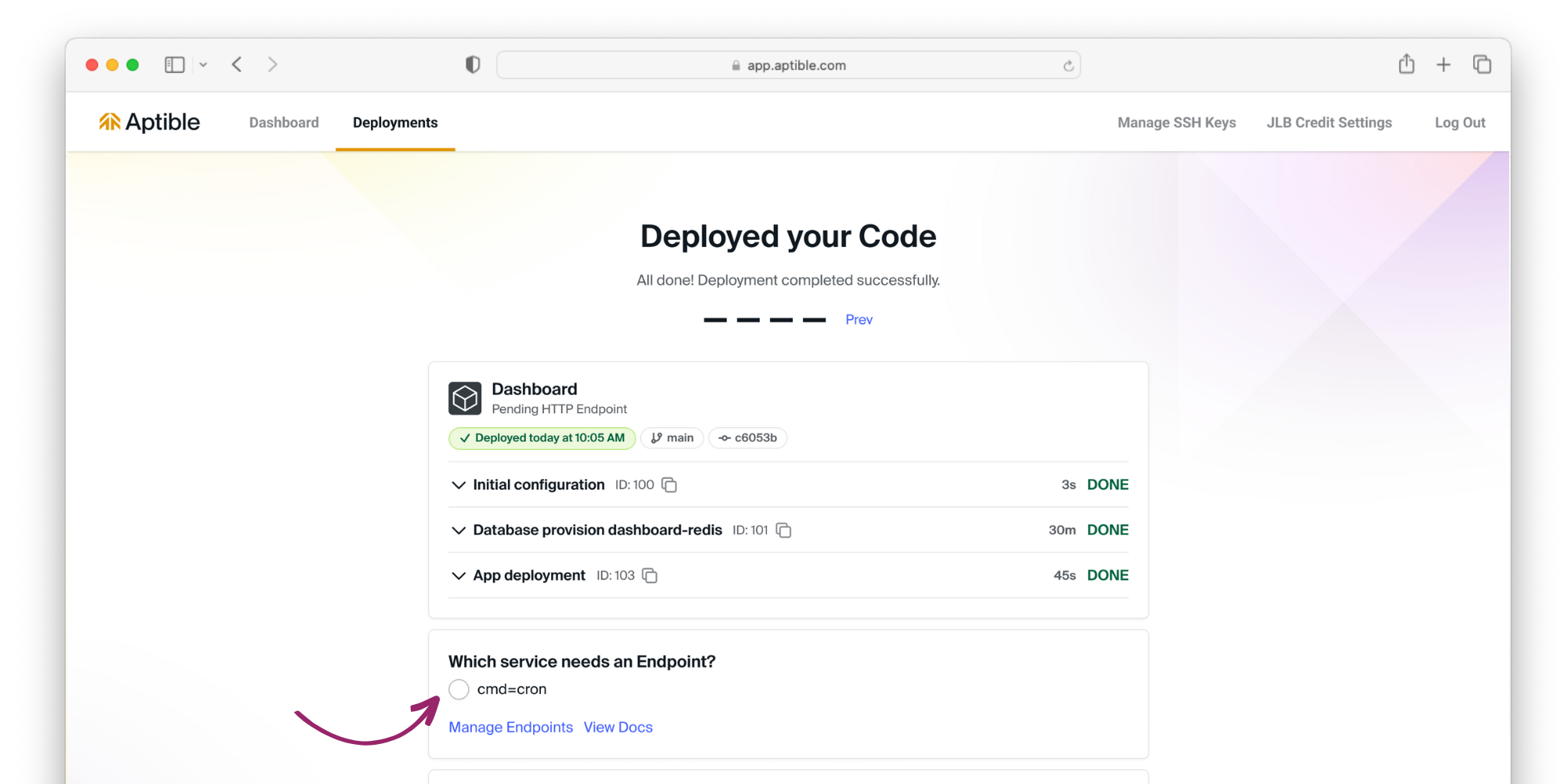
View your deployed app 🎉

