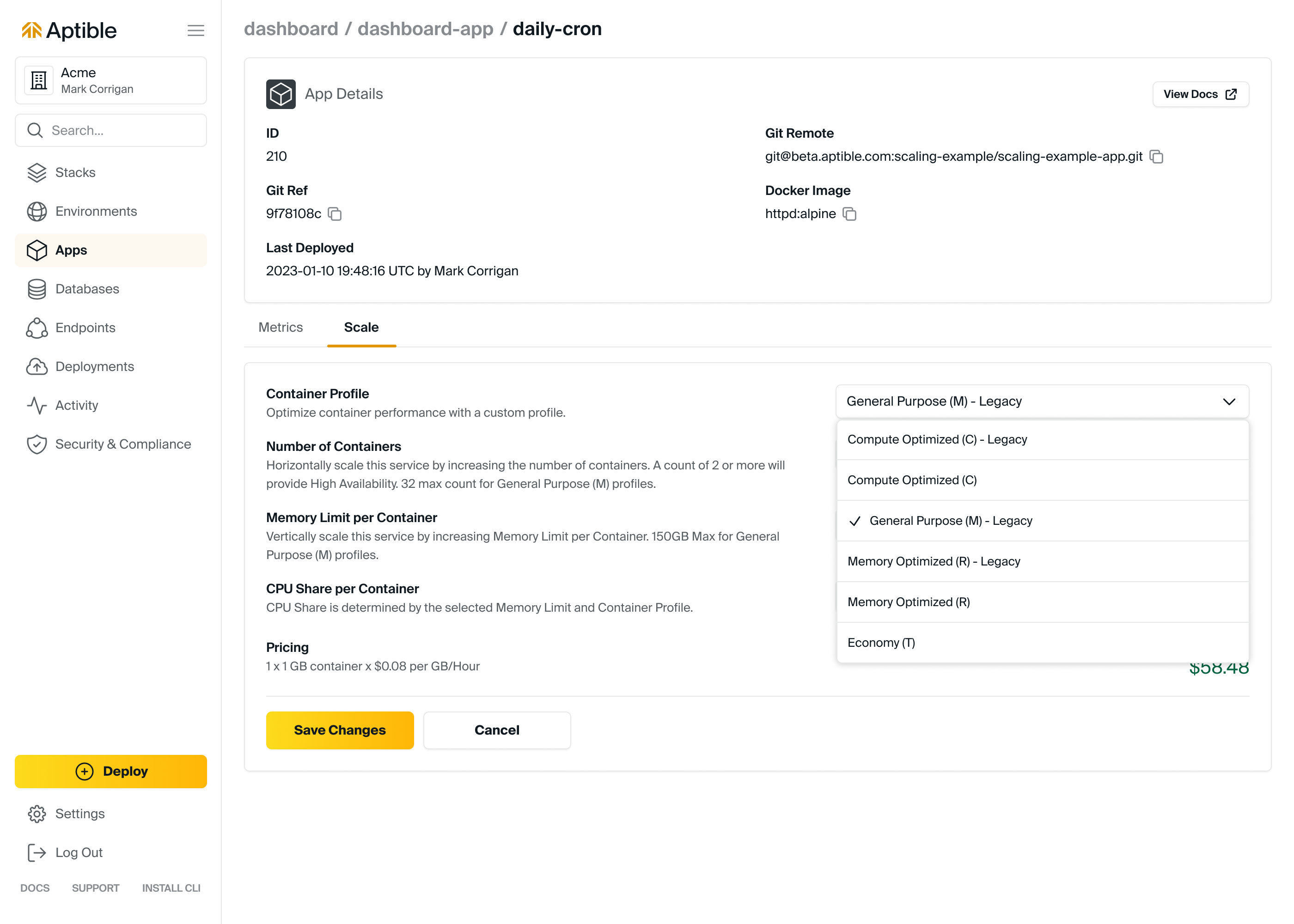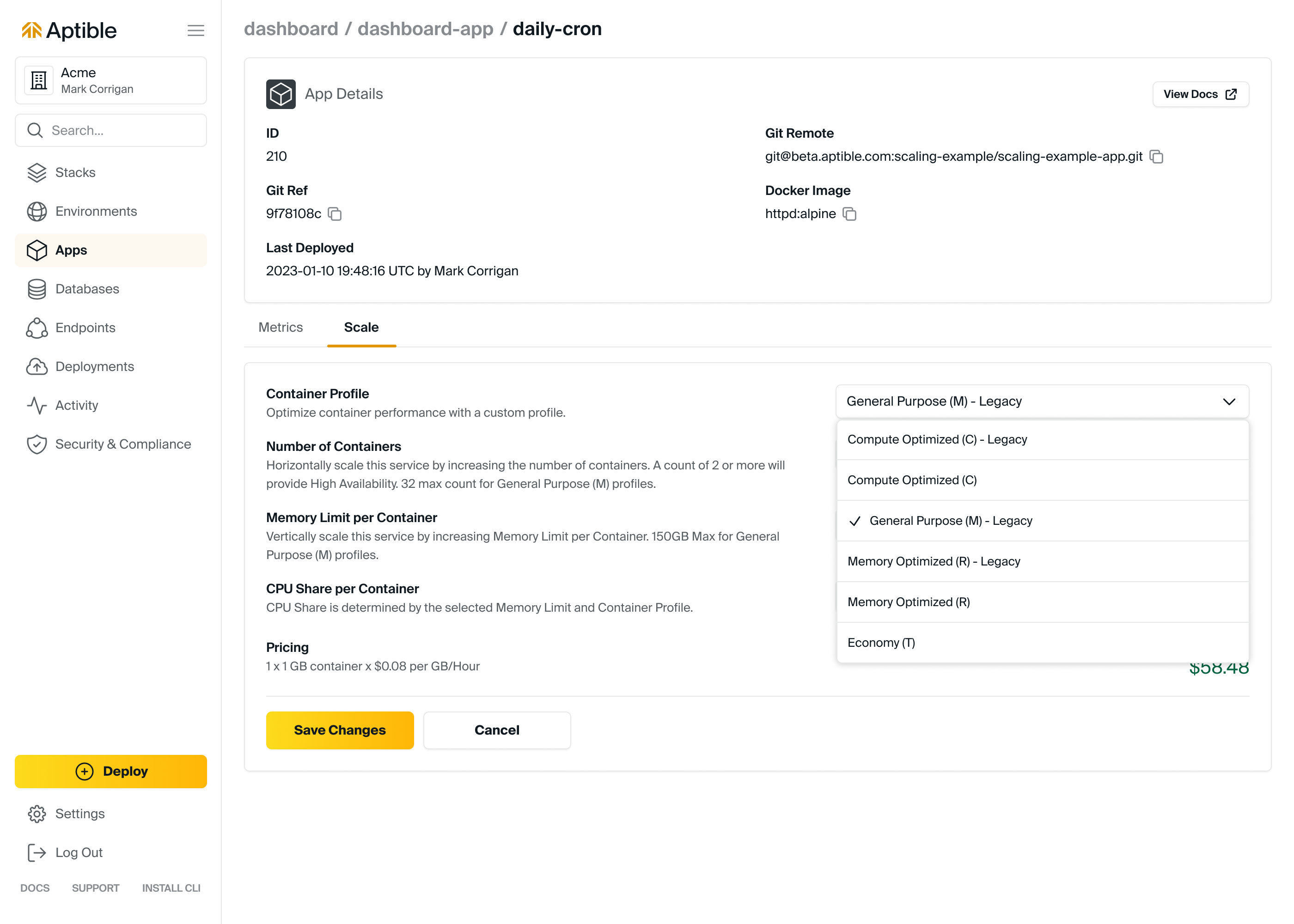Overview
CPU and RAM Optimized Container Profiles are only available on Production and Enterprise plans.
- General Purpose: The default Container Profile, which works well for most use cases.
- CPU Optimized: For CPU-constrained workloads, this Profile provides high-performance CPUs and more CPU per GB of RAM.
- RAM Optimized: For memory-constrained workloads, this Profile provides more RAM for each CPU allocated to the Container.
Specifications per Container Profile
| Container Profile | Default | Available Stacks | CPU:RAM Ratio | RAM per CPU | Container Sizes | Cost |
|---|---|---|---|---|---|---|
| General Purpose | ✔️ | Shared & Dedicated | 1/4 CPU:1GB RAM | 4GB/CPU | 512MB-240GB | $0.08/GB/Hour |
| RAM Optimized | Dedicated | 1/8 CPU:1GB RAM | 8GB/CPU | 4GB-752GB | $0.05/GB/Hour | |
| CPU Optimized | Dedicated | 1/2 CPU:1GB RAM | 2GB/CPU | 2GB-368GB | $0.10/GB/Hour |
Supported Availability Zones
It is important to note that not all container profiles are available in every AZ, whether for app or database containers. In the event that this occurs during a scaling operation:- App Containers: Aptible will handle the migration of app containers to an AZ that supports the desired container profile seamlessly and with zero downtime, requiring no additional action from the user.
- Database Containers: However, for database containers, Aptible will prevent the scaling operation and log an error message, indicating that it is necessary to move the database to a new AZ that supports the desired container profile. This process requires a full disk backup and restore but can be easily accomplished using Aptible’s 1-click “Database Restart + Backup + Restore.” It is important to note that this operation will result in longer downtime and completion time than typical scaling operations. For more information on resolving this error, including expected downtime, please refer to our troubleshooting guide.
FAQ
How do I modify the Container Profile for an App or Database?
How do I modify the Container Profile for an App or Database?
Container Profiles can only be modified from the Aptible Dashboard when scaling the app/service or database. The Container Profile will take effect upon restart.